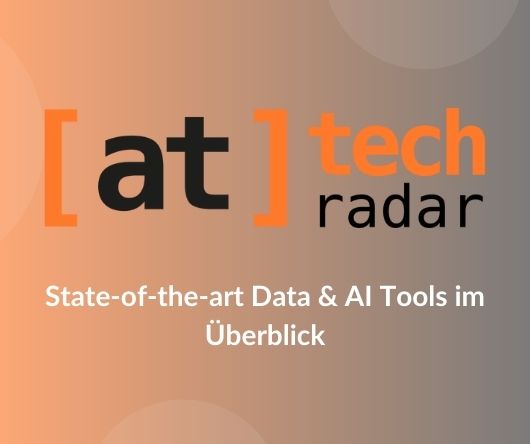Neo4j is among the best diagram-oriented databases that developers can use to create codes from scratch. They are not only effective at building data, but also at connecting data relationships. The tool connects data to its location for quick retrieval. Unlike the other traditional Databases and systems, this new system is flexible, recording data in the form of nodes in a powerful way. The system connects everyone with diagrams and presents data easily. Anyone can translate the data mentioned or written. Let's explore the features of this newly optimised system.
Neo4j functions
- Contains an SQL query language that all developers can understand
- Uses an optimised property diagram data model
- supports most indices with Apache Lucence
- The system has a user-friendly interface for executing commands in the data browser
- Supports other query data systems such as JSON and XLS
- You can integrate it into JavaScript for frameworks like Node JS
- No complex connections or nodes are required to retrieve connected data
Steps to install on your desktop
- Visit the website of Neo4j and download the software to your computer.
- Fill in the information in the registration form and complete the download process. You should now click on the download button for the third time.
- Download the software and run the software on the installer. In most cases, the software will start by itself after installation. If it does not, you can start it using the icon on the desktop.
- After the installation process, you can clearly see the difference because the desktop now looks different. Click on the "Add Diagram" button and choose between creating a local diagram or connecting to another diagram.
- Click on the button "Create a local diagram" and create a new diagram database. You can create many different diagrams, but you cannot use them on the desktop of the software at the same time.
- Enter a password and access your diagram database. The password can be used in the NodeEra connection.
- Click on the "Start" button. The system automatically connects to the database of the software.
- Your database is not active and you can click on the "Manage" button to be able to select further options.
- Check the IP address as well as the port numbers at the bottom of the screenshot. This information is needed when creating a NodEra connection.
- Click on "Open browser" and start the browser.
- Enter "Play film diagram" and click on the button on the right. This will take you to the "film diagram".